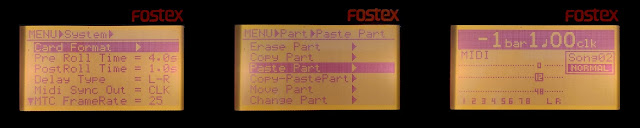So I broke my primary display. For a while I suffered an old Benq display with 1920x1080 resolution, but then replaced it with this used cheap-ish 24" HP EliteDisplay E243i with a 1920x1200 resolution.
I was not initially too impressed with it. It is not completely flicker-free technology although the flickering is not nearly as obvious as the one used in the Benq. (And I barely noticed it there until it was pointed out to me.)
On the positive side, it is pleasing as an object, the frames are thin, doesn't shake excessively, pivoting is extremely easy and goes both directions. Connections are Displayport, HDMI and VGA.
But I probably wouldn't write about this without a happy accident: the display has 50Hz refresh rates.
These only work for the 1920x1080, 1280x720 and 720x576 resolutions. In practice the 1280x720 is used if a 50Hz HDMI is plugged in.
This is desirable for various more or less "fake" retro applications and emulation, as the old computers tended to use 50Hz refresh rate in Europe. I had been actively searching for such a possibility, but gave up as apparently only TV displays have such rates.
For modern displays, having 50Hz input does not always mean the frame rate is 50Hz, as it could be simply some kind of auto-conversion to 60Hz. Also, horizontal frequencies matter. For example, the ZX Evolution computer VGA is quite picky and the display couldn't catch the signal.
Converted image
I first tried an old Composite-to-VGA box and got a very cruddy Commodore 64 image on the display. Despite the poor quality, the frame rate is rock solid, with no indication of stuttering or 50-60 conversion.
Changing to S-video, the image improved marginally.
The box also takes in Y-U-V, which likely would be the best option for this video converter, but the C64 signal doesn't split that way.
Sticking C64 Composite and Luma outputs into these inputs produced a rather stable and crisp, but wrongly colored, striped image. Don't try at home.
Emulators and other boxes
Even with 50Hz, this display will never be on par with a CRT. The most egregious difference is of course the screen shape. Yes, the monitor can be told to do 4:3, which is a bonus, but it won't take the physical dimensions away.
I tried some emulators and the various HDMI-outputting retro gear I have around. This isn't a review of these platforms, just my experiences with the display and while I'm at it, notes on the Arduino joystick adapter.
UAE
Amiga emulator on Linux. The emulator is surprisingly smooth, and tearless after checking on the vsync tick box. But for some software, the frame rate is not endlessly rock solid. Already looking at the Giana Sisters intro screen I could on occasion see the scroll hiccup a frame.
But during games and the few demos I tested, I could not really see any problems at all. I guess it partly depends on how the sync is achieved at the "Amiga" end too.
The interlaced Giana Sisters intro screen does not "interlace", and on occasions the lines are displayed in the wrong order.
Using the Arduino adapter, I can play games with the Tac-2 joystick, which is a bonus.
Amiga Mini
Yes, this commercial game console works rather fine and can be set to 50Hz mode.
The interlaced Giana Sisters intro screen is displayed correctly. The screen scaling options are not very sophisticated, so the screen can end up either small-ish in the center or a big screen with scaling artefacts when scrolling.
The Arduino adapter doesn't work here, so I have to use either the supplied gamepad or the Joystick from The C64. Neither are especially good.
Vice
Commodore 64 Emulator on Linux. Vice adapts to 50Hz but on my Linux/compositor the emulator doesn't quite achieve smooth sync. No clue why and there are really no further options in the GUI at least.
C64 is not pure 50Hz so there might be a systematic hiccup here and there, but at times I felt Vice hiccuping a little more than I'd expect. I am also wondering if the emulator creators really bothered to enforce the slight difference, but perhaps cycle exact is cycle exact.
The Arduino joystick adapter works here nicely, though.
C64 BMC
A Raspberry Pi -based "bare metal" emulator with HDMI out. It needed some fiddling with parameters before I could get an integer-based display scaling, fortunately these can be done from the BMC menu itself.
This was not altogether satisfying, as to get a huge screen with integer scaling, the borders had to be sacrificed. If borders are included, then the usable screen area becomes rather small. In many games it matters little as the borders are often black.
I have to say I'm not exactly sure why the rest of the screen can't be used, there may be still something to explore.
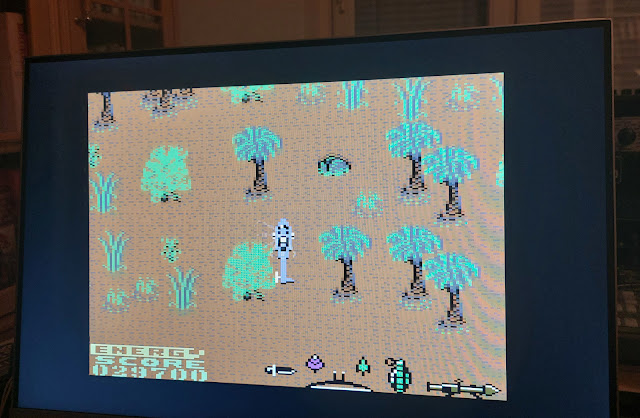 |
| Aahh... |
As I've modded the BMC to have original C64C keyboard and a 9-pin joystick port, the experience is quite good and I can directly use my Tac-2.
The C64 Maxi
The commercial hardware emulator. With only HDMI out, no doubt it can do the job. There's also a selection between 50 and 60Hz modes, but as I recall this had to be done at the boot.
Selecting the "pixel perfect" mode I get a pleasant enough, unnaturally crisp HDMI C64 image with borders, something that was a little tricky to get out of BMC.
What is less pleasant is that I'm apparently stuck with the joystick that came with The C64, the Arduino Joystick adapter could not be used here.
Apparently to have more HID devices accepted by The C64, there's a workaround but I'm not yet prepared to go there. Still, it's promising that this problem has a solution too.
I get a good image more easily than with the BMC, but the BMC has better joystick options and is possibly a little less laggy.
The Outcome
So, all in all I think the Linux can do UAE rather well, and for more frame-accurate C64 emulation I have two choices with this display.