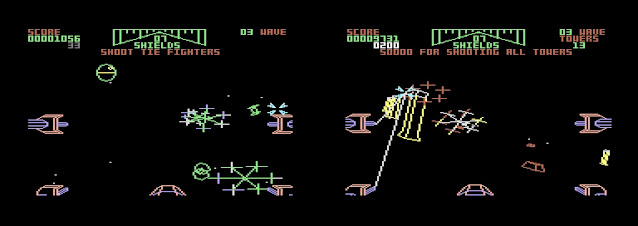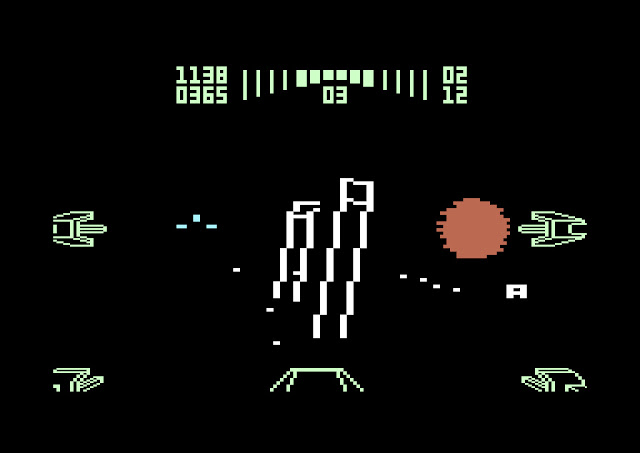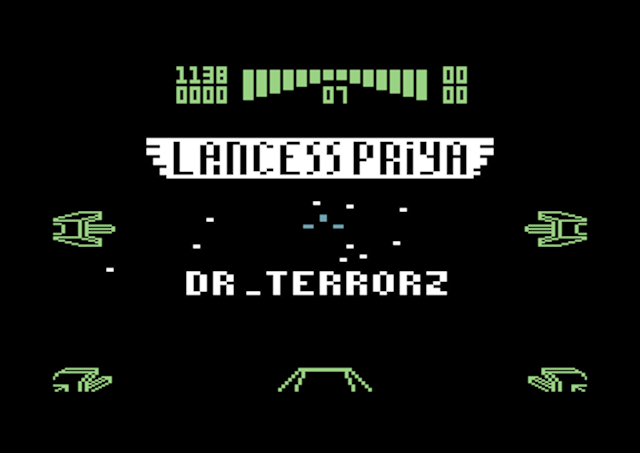|
| Cambridge Z88 |
The mid-1980s: After the QL computer and the C5 electric vehicle debacle, the world waited with bated breath. What would Sir Clive Sinclair do next? Would a portable Super-Spectrum emerge? As it turned out, Sinclair and the brand was sold to Amstrad and any interesting developments got the axe. Or did they...
Cambridge Z88 from 1987 was Sir Clive's last hurrah in the computer markets. Well, obviously Clive had little to do with the functionalities of the computer, here credited to Protechnic Ltd., Colton Software Ltd., and Operating Systems Ltd. BBC Basic is courtesy of R.T. Russell (Originally by Sophie Wilson).
Still, the computer continues Clive's focus towards smaller and portable computers and is supposed to have its roots in the Sinclair Pandora laptop concept.
For a short while, Z88 might have been a success in its own niche, but far from the kind of hit Clive would have needed at that point. What might have been game changing in 1984, was less so in 1988. At least Amstrad came up with their Z80-based NC100 as late as 1992!
 |
| Perhaps not the strongest slogan... |
I saw pictures of the Z88 in the computer magazines around 1987–1988 and would have been excited to have a go at it.
Cambridge Computer's friendly approach to the Speccy press invited a curious kind of brand loyalty. This might have backfired a little, as the magazines were showing healthy scepticism towards the usual Sinclair hype and promises. Still, the most loyal Z88 fans were likely to be Spectrum aficionados.
By the way, magazines had apparently received a note from Amstrad dictating that this new machine from Clive should not be referred as a "Sinclair", a matter cheekily addressed in Sinclair User #61.
The Finnish press was positive. At least MikroBITTI 11/1988 described it as a "dream micro" and felt a Z80 chip was sufficient for typing on the go. It's interesting that the importer was PCI-Data (Commodore), not Hedengren (Sinclair).
Now, the definitely Sinclair-style appearance and the self-contained nature of Z88 makes it attractive to me. BASIC, spreadsheets and word processing, what else do you need in 2023?
 |
| Swedish version. |
First impressions
Physically the computer fits into an A4 footprint. It is reminiscent of some of the sketches from Alan Kay's Dynabook concept, except the screen is not nearly as tall. I know a plastic protective cover exists, it would have been nice to have.
Overall, there's a little nod to the QL styling, it's a Rick Dickinson design again and as a physical object it is very attractive. All the flaps, buttons and openings are precise, meticulously placed. Because of the lightness it does give a somewhat flimsy impression, I wouldn't bend the plastic case too much.
The transparent, numbered door over the card slots is an especially juicy little design detail, hidden at a corner where it's barely visible.
The keyboard was at first a cause for alarm, as it harks back to Sinclair's rubbery explorations. Worry not, typing is much better than on the Spectrum, perhaps even better than the QL. The keys are extremely silent and responsive enough, a tad too sensitive though.
 |
| The RS-232 port, fortunately not telephone-style |
The space key feels a little weird, as it does not depress entirely but just squishes down at the spot you touch. Instead of Control and Alt keys, there are the original Diamond and Square keys.
The power is turned on and off by pressing both the SHIFT keys. And it's not a hard power on/off, the computer goes into standby and you can continue working from the same spot after turning it on.
A few times I was able to accidentally press both SHIFTs when trying to get my fingers around typing those silly :RAM.1/ device identifiers. Remember to set the default device from Control Panel.
The four AA batteries supposedly give 20 hours active use, or about a year in standby. This was one of the most doubted specs in the contemporary press, and Rakewell's site lists more accurate numbers. The real standby battery life is more like few months, depending on the battery type and RAM configuration.
It's sensible to use the PSU and when the batteries need changing it better be connected. There's a small window of time in which the batteries can be changed without a PSU, but who knows the state of the capacitor after 35 years.
 |
| PSU connector, tiny reset switch and the contrast adjuster |
The display is a surprisingly okay LCD-type screen, but without a backlight it's rather sensitive to lighting conditions. The resolution is 640*64, which is good enough for editing 8 lines of text.
But thinking about it, the display has less pixels than a ZX Spectrum! (256*192=49152 versus 640*64=40960) The pixels come in three intensities, though.
The CPU is a low-power Z80 variant, which at 3.2768 MHz should be a tiny bit slower than the Speccy.
There are three slots for RAM/ROM/EPROM cards. My Z88 fortunately came with three 128K RAM expansions. This gives a decent 384K extra memory on top of the measly 32K built-in, although one extra 128K might have been enough for me. Apparently the computer is really crippled if there's no extra memory present.
 |
| Two ROM/RAM slots and the EPROM/ROM/RAM slot, behind a transparent door. |
Obviously the Z80 chip can't handle more than 64K directly, so there's a memory manager that seamlessly banks in memory.
The RAM has to be powered, which is a potential problem. If you remove one of the cards, the Z88 will become unresponsive and needs to be soft reset. Doing this will obviously empty the current memory and any suspended applications.
However, when removing card 3 the files "saved" in card 1 were still preserved. Using the reset key with the card door open will hard reset the computer and all the RAM card contents.
One of the ports takes in an EPROM cartridge, which can be used for storing data more permanently. Technically, only ROM cards can be used to add new applications, but later developments have made it possible to run apps from RAM. From around 2000–2010 there have been Flash memory cartridges for permanent storage instead of the EPROM solution.
 |
| A 128K RAM Cartridge |
The cards are cute and remind me of Microdrive cassettes, although bigger and with no tape at sight. From the other end you can see an edge connector.
There's a fold-out stand in the bottom of the Z88, something I didn't discover until few hours of use.
OZ, PipeDream, BBC BASIC, apps
There's a plethora of tiny functions and apps built inside the 128K ROM. The computer has BASIC and PipeDream, a hybrid word processing/spreadsheet/database package. There's a calculator, diary, VT-52 terminal and a serial importer/exporter app. The Filer can be used for managing stored files and provides an interesting way of executing text files as key-command scripts.
Using INDEX key you can enter the app menu at any time and choose an app. If there are already instances of apps launched, they will be listed at the right side of the menu as "suspended activities". So I can continue a BASIC project or text editing exactly from where I left it the last time.
 |
| Some of the built-in apps |
The system is not as graphical as the menus would make it appear at first. Some of the option and control panel screens are messy, but fortunately don't have many items in them anyway. When selecting files within apps, you may be prompted to type in the filename, with no assists provided.
There's a HELP key, but apart from PipeDream it doesn't provide much information. Removing programs from the suspended activities list is fun: You have to type KILL after pressing the diamond key.
The Z80 chip chugs along slowly, so the menus aren't especially fast and neither is PipeDream the main software package. In QL style, the font is 6x8 rather than 8x8 to make more text fit.
I was tempted to write this blog post using PipeDream, but after sketching some paragraphs I gave up. I found I could type in fast enough, but making any changes to the existing text is a little too cumbersome. Maybe another time.
The peculiarities and compromises of the editor often arise from the needs of the integrated spreadsheet functionality, line splitting and moving between lines doesn't work exactly like in a modern text editor. Still, for a 1987 tiny portable computer it is quite an impressive package.
The software suite and the OS become better the more keyboard shortcuts you learn. Just as I've saved a text file, I can jump over to the RS-232, transmit it, and then press ESC to get back. Most of the important shortcuts for text editing are listed below the screen and this really is helpful.
The lack of rows on screen is slightly alleviated by the overview map at the right side of the screen with one character represented by one pixel. This is the earliest editor where I've seen this, it's quite common in modern code editors like Sublime Text.
 |
| PipeDream's handy map |
Moving around using TAB and shift-TAB, you can insert "expressions" into the positions and have the software calculate sums etc. Elsewhere you can just continue typing text without being limited to the cells.
The calculator is the most visual function in the device. It's clumsy and simple, but does have the virtue of being available even if you are in another program, by using [SQUARE]R. The clock and calendar can be invoked in a similar manner. Together with the suspended task switching, it gives a tiny sliver of sophistication without multi-tasking.
Instead of Sinclair BASIC, there's the BBC Basic, which seems a little funny considering how Sinclair and Acorn used to be in competition. The BBC dialect is pretty famous for its structuring and it even has an inline assembler.
The manual also provides an interesting hack to use the Filer "CLI execute" function to tokenize ASCII files by first opening the BASIC and then virtually typing rest of the plain text file contents in as keypresses. Put AUTO as part of the macro and it doesn't even need line numbers. Ingenious or kludgy? At least this means PipeDream can be used for writing program listings, as BBC Basic can use named procedures.
The "CLI execute" can also be invoked through Basic, so a command can launch another app and type in commands there. The freedom given to the user is really mind-boggling, and even if you don't want BASIC or assembler, PipeDream is quite versatile in itself.
A BOOT.CLI can be used but on the non-upgraded Z88, this sadly only works from an EPROM. This could, for example, make the computer boot into BASIC after reset. However, seeing as the computer is either on or in standby, the most sensible use for the boot file is to manage preferences after reset.
I experienced a considerable slowdown at one time, especially after playing with these CLI execute functions. Typing with PipeDream was no longer comfortable, even if I had cleared all internal RAM of files and KILLed all unnecessary apps. I reset the computer and all was fine again. Perhaps there was some garbage management problem.
The BASIC has no graphics commands, I guess because it would be wasteful to hold a pixel buffer. I see the author of BBC Basic has created a patch that adds the graphics commands, though.
There are more recent versions of the operating system, done by enthusiasts after Cambridge Computer shut down. Some of the tiny problems I encountered might be fixed by upgrading the Z88.
Colton Software still makes PipeDream, not for the Z88 mind you!
A few thoughts at this point
Much like with the Sinclair QL, the Z88 felt a little iffy at first but I became more and more intrigued with the platform. The computer invites learning to use it better, finding shortcuts and tricks as you go along.
The Sinclair QL already provided a word processing and spreadsheet suite, but the execution was marred by hardware decisions. In a way Z88 continues this fixation but doesn't have similar problems.
This focus on business productivity means that many cool things are left out, such as graphics or sound. There's no mouse, but a computer like this does not really need one.
 |
| There's an estimate of some 60000+ units made. |
One can't really blame Cambridge Computer for not succeeding, as far as I know no-one really scored it big with these small form factor computers in the 1980s. Typing on the go was a niche thing and buyers more likely put their money into more powerful computers, rather than tinier computers. Although 6 million TRS-80 Model 100 units sold, if true, is impressive.
I could compare my tiny 8-bit computers Canon X-07, Atari Portfolio and the Z88. It's possible that because of the huge keyboard and the comprehensive feature list, the Z88 beats the others in terms of usefulness and features for the 2020s. Obviously Atari is the smallest of the trio, but without any programming language built-in, the fun factor is lower. I guess without extra memory Z88 would be limping too, so the comparison is not so straightforward.
 |
| Traveling silently |
I might eventually look inside, if only to peep at the capacitors and any signs of dust or grime. I postponed this as it looks like a couple of screws are under the rubber feet and one is under the serial number label. The LCD and its ribbon are also notoriously fickle.
Serial transfer
I quickly built an RS-232 adapter cable for my USB-COM device, and it worked well enough. One brainfart had to happen though, using the wrong gender at the Z88 end of the cable. Well, gender-changer to the rescue.
I can already say that sending data from Z88 at 9600 rate is ok, but it is hopeless at receiving at this speed.
 |
| Beam me up |
Minicom was sufficient to test the connection.
If the device is called ttyUSB0 on Linux, then:
minicom -D /dev/ttyUSB0
I then set minicom to 9600, 8N1 (Parity none).
At the Z88 end, I launch the Control Panel (Square+S), set Parity None and Xon/Xoff to No.
Then I can use the VT-52 terminal in Z88 to send and receive characters and the Import/Export app to transmit and receive files.
With some more work I was able to store some of my first PipeDream jottings for historical purposes. I already feel more safe about resetting the Z88.