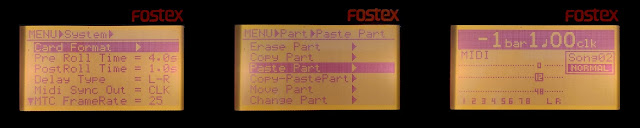|
| Akai EIE |
I never really had a solution for simultaneous multi-track recording on the computer, so it's high time I got to experiment with it. I got this old AKAI EIE for so cheap it doesn't much matter if it disintegrates tomorrow.
The EIE is from 2011 so it's a little long in the tooth. Technically, I can use the likewise old Fostex MR-8 to record four mono-tracks, but it is a cumbersome solution and I don't even really have the cables to do that.
By the way, it's easy to miss the distinction between the EIE and the EIE Pro version. They have the same interface, but the Pro version has higher sampling rates available. The pro has a silver panel, whereas this older EIE has a red panel. The mistake is easy to make, after all the word "professional" is stamped around the box about four times.
This is in a way fortunate because the ordinary EIE does not have any complications with drivers on Linux, and I could quite happily record 4 simultaneous tracks on Audacity on first try. But the quality remains at 16bit 44Khz.
 |
| The front panel |
Before relating my experiences, I'll have a peep at the panels.
In front, there are the four inputs, combo XLR/TRS style, four gains and settings for guitar/line/mic levels and phantom power.
There are two round analog VU meters, which contribute to the somewhat naive styling of the box. The late 00's saw these weird retro aesthetics on synths and gear. Hence the analog amp look, replete with metal toggle switches. Usefully, the VUs flash violently red if peaking. In a dark room you'd probably see the flashes even if you weren't looking at the VUs.
 |
| Volume Unit meters |
Some further knobs and switches adjust the headphone level and channel combinations. There's a toggle for stereo/mono which is useful when recording mono channels. You can also decide which channel pairs are shown in the VU, or if they indicate input or output.
At the back there are four outputs and inserts, and apparently the inserts can be used for external sound processing. Without a bus and level adjustments (it's not a mixer after all) I'm unsure what is their value. Perhaps the idea is to control the levels from the separate equipment itself. The short manual isn't much use here, apparently monitor speakers can be connected to the outputs.
 |
| The back panel |
There's MIDI in and out, and the main USB connection between the EIE and the computer. An 1.1 USB doesn't sound much, but it should be enough for the 16-bit 44Khz traffic. The Pro version I suppose must have USB 2.0.
The EIE also works as an USB hub for three devices, but again with 1.1. so maybe only useful as a power source. Ok, it's possible to insert an USB-MIDI keyboard.
Somewhere I read a comment saying these USBs produce very little electric disturbance and hum, so perhaps there's that too. It might be the one area where the EIE has become a little more valuable over age, as so many tiny synths can be USB-powered these days.
EIE and Ardour
I was mainly interested in having multi-channel audio recorded with MIDI-clock sync. Recording without synced clock would be nearly useless. A "120 BPM" in the source machine might not agree with the recording computer, and there would be a mismatch between the bar grid and the sound data.
As the recorder sends a clock signal, the audio will be instead happily laid over the bar grid, facilitating further bar-based editing and song construction.
I tried Qtractor at first as I'm already familiar with it, but I just couldn't bother with getting EIE to work with Jack, so I installed Ardour and used ALSA.
 |
| Ardour5 |
As I have a Roland Boutique synth, on occasions I found Linux had chosen that as an audio device (the boutiques do that) so I had to explicitly tell the system the EIE is the desired output device. Looking with Alsamixer there are no adjustable parameters for the EIE.
 |
| Ardour tracks explicitly connected to outputs |
 |
| Ardour MIDI clock setting for EIE Midi interface |
Likewise, to have the MIDI clock working, I have to use the Ardour "patching matrix" style interface. Here the Boutique has imposed itself as a possible MIDI device too.
I have to say the editing is quite intuitive, the audio blocks can be cut, spliced and moved about quickly.
What I got with my setup is a slight mismatch between the recording starting point, which didn't exactly line up with the beginning of the tracks. Not sure if this has anything to do with EIE, or some parameter in Ardour.
Anyway, it was easy to fix in the edit, by cutting the obvious extra and moving the tracks to the start position. After that it's simple to cut, paste, remove and repeat song portions.
 |
| Some empty space at the start of the recording, to be cut away |
A problem with a small number of recording tracks is that separating percussion could easily take four or more channels.
There's a cheap way to improve the situation a little, by recording permutations of the beat after the "song" proper has been recorded. So you can have bars with kick or hihat only, then use repeats to create new tracks for all of them.
In any case it looks it would be better if the basic bones of a song fit into four tracks. Afterwards, four more tracks might be recorded for further embellishments. Again it looks like the gear is aimed at the classic 4-person band who want to record a demo.
Trying to figure settings for punching in some MIDI USB keyboard playing ultimately crashed Ardour, and I started recalling why I moved away from this type of software in the first place.
But anyway, in the end the EIE box did what I wanted, it records four (mono) channels simultaneously and it wasn't expensive. In addition, it does perform as a funny-looking sound card, and I don't have to switch between general computer use and sound recording contexts.